Only marketers can understand and resonate with the purpose reporting fulfills in terms of whether the marketing strategies they are adopting are going in the right direction or how to further improve them. Marketing Reports will provide necessary details to make future campaigns, guide budget planning and improve decision-making. Marketing reports help track the progress and analyze project details over particular periods and provide other valuable insights. HCL Unica has multiple enterprise marketing management components. Unica Insights provides reporting solutions for marketers to get strategic insights into various campaigns and performances.
Unica Insight reports are available for the Campaign, Plan, Interact, Collaborate and Deliver modules. It is a new addition to the existing IBM Cognos Analytics. Unica reporting tool Cognos can be upgraded from v10.2 to v11.0.9 and configured with Unica v11.1. Cognos integrates reporting, modeling, analysis, dashboards, stories, and event management so that you can understand your organization’s data and make effective business decisions.
The blog explains the steps to upgrade Unica reporting tool Cognos from v10.2.x to v11.0.9 and configure with IBM HTTP Server v8.5 over SSL. For detailed Cognos upgrade steps, you can refer to the IBM support center: https://www.ibm.com/support/pages/ibm-cognos-analytics-upgrade-central.
Upgrade Approaches
IBM Cognos Analytics can be upgraded to v11.0.x using an in-place and parallel upgrade approach
- In-Place upgrade -> Installing the newer version of Cognos over top of the existing version using existing content store or new content store.
- Parallel or Separate Install -> Installing the newer version of Cognos in a separate location using existing content store or new content store.
I upgraded Cognos Analytics by performing a “parallel or Separate” installation approach. This is the default and simplest way to upgrade Cognos Analytics. All components are upgraded to a newer version using the same configuration details, ports, themes, and extensions as your previous installation.
Upgrade Steps for parallel Cognos upgrade from v10.2.x to v11.0.9 :
1. Backup your Environment
- Export and backup all the customized reports from the Cognos administration page.
- Shut down all Cognos services and take the backup of the Cognos installation directory and content store.
2. Upgrading
- Download the Cognos v11.0.x from HCL flexNet portal
- Execute the Cognos v11.0.x with a “parallel or Separate” installation approach.
- Once the installation is finished, open the Cognos configuration and update the configuration as per the old Cognos version with the old/new content store.
- Copy AAA directory from old cognos and paste it new cognos installation directory /Cognos_Home/webapps/p2pd/WEB-INF/
- Start Cognos service and verify whether you can login to Cognos v11.0.9 with all configured namespace with non-SSL Cognos Gateway URIs.
- Configure Cognos with IBM HTTP Server v8.5 over SSL.
-
-
- Replace all HTTP with HTTPS in upgraded Cognos configuration and save the configuration.
-
-
- 2. Update the DSN name as your Cognos server name under Local configuration➡️Cryptography➡️Cognos➡️DSN Name.
- 3. To configure IBM HTTP Server with Cognos Analytics, follow the steps mentioned here.
- 4. To configure Cognos Analytics with IBM HTTP Server, follow the steps mentioned in the doc.
- 5. To Configuring IBM HTTP Server with SSL, follow the steps mentioned here.
- 6. Save all the Cognos configuration and verify whether you can access SSL enables Cognos URL – https://servername:443/ibmcognos
- Ensure that you upgrade all Cognos Analytics components in your distribution. This includes all Cognos Servers – (Dispatchers, Content Managers, Optional Gateways) plus all client components such as Framework Manager. Remember that some servers may have server components and client components in different locations on the same server.
- Configure Upgraded cognos v11.0.x with Unica v11.11. Navigate to “Affinium|Report|integrations” and delete cognos10 category and create cognos11 with below URLs
Portal URL: https://serverName:IHS_SSLPort/ibmcognos/bi/v1/disp
Dispatch URL: https://serverName:Cognos_SSLPort/p2pd/servlet/dispatch
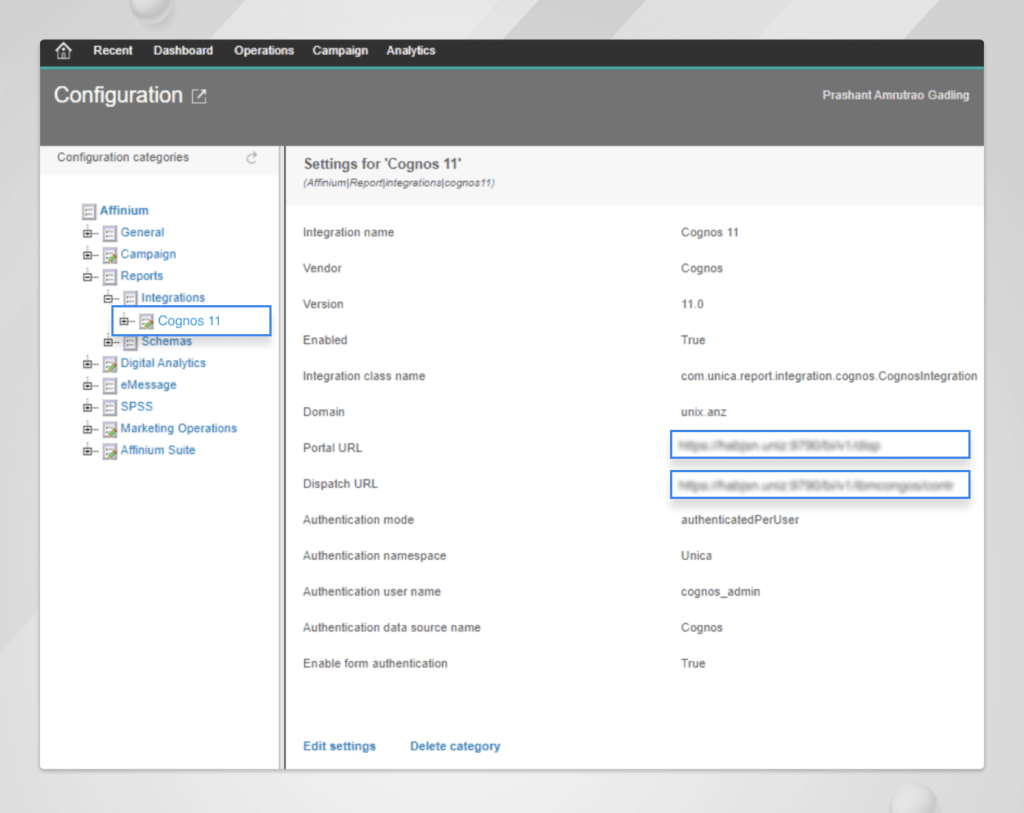
- Once you update Cognos configuration on Unica UI. Login to the application server on which Unica is deployed and retrieve the congas certificate as below.
Host: cognos_server_name Port: 9300
Host: cognos_server_name Port: 443

- Restart the Application server and test the unica reports.
If you face any issues while upgrading and configuration of Unica-Cognos, you can reach out to us, and we will be happy to help. However, with the introduction of Uncia Insights in Unica V12, marketers can access multiple reports within the Unica Interface and understand campaigns and performances. There is more to come; keep an eye on our upcoming Winter Release on 30th November.
Start a Conversation with Us
We’re here to help you find the right solutions and support you in achieving your business goals.



