With the HCL Unica Deliver product introduction in version 12.1, we can say that HCL Unica Suite is a complete martech solution. It is a reliable, scalable, and seamless digital messaging solution that easily integrates with other Unica Suite products. Now, marketers can actually send out emails and SMS to the targeted audience using the Unica Deliver product. In this article, let’s check how to configure Unica Deliver and its basic components.
What do you need as a Pre-requisite?
Campaign Installation: You would just need to install HCL Unica Campaign, and all required file systems, system database tables, and utilities for Unica Deliver will also get installed by default. There is no separate installer for Unica Deliver. In other words, you do not have to install Unica Deliver, but you would just need to enable it.
Account Details: When you opt to use Unica Deliver, the Deliver onboarding team will provide you account details like Deliver Account name and its password.
How to configure:
1. Go to Unica Configuration Settings “Affinium|Campaign|partitions|partition1|server|internal” and set the value as “Yes” for the “deliverInstalled” property.

2. Go to Unica Configuration Settings “Affinium|Deliver|serverComponentsAndLocations|hostedServices” and set values below.

Note: The Deliver Hostnames will be provided by the Deliver On-boarding team. It may vary in case the account you are using belongs to another Deliver Data Centre. You would just need to use the provided Host name correctly in this configuration.
3. Go to Settings|Users on Unica UI. Click on the user – asm_admin. Click on Edit data sources. Click on Add new button to create a new data source. Provide the below details.
| Data source | UNICA_HOSTED_SERVICES |
| Data source login | <Enter the account name received from onboarding team> |
| Data source password | <Password of your account> |
| Confirm password | <Password of your account> |
4. The Unica UI users who want to use Deliver-related activities must have Deliver Product-specific Roles – Deliver_admin and Deliver_user.
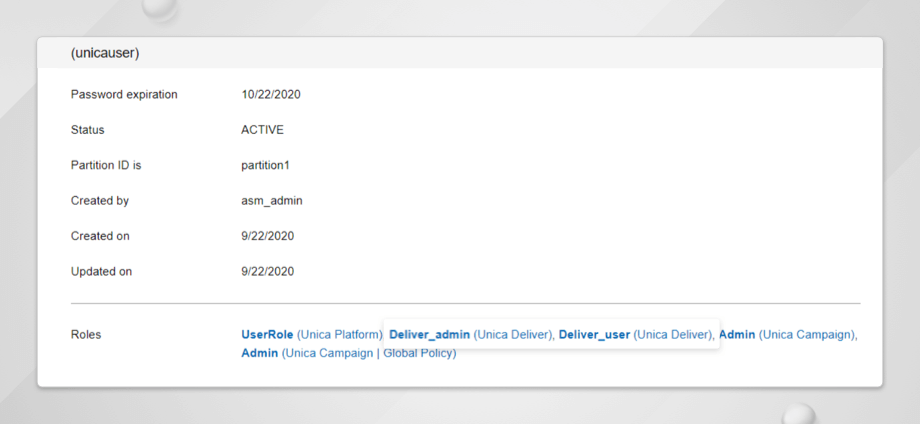
5. Go to Unica Configuration Settings “Affinium|Deliver|partitions|partition1|dataSources|systemTables”. Change the schemaName to Campaign System DB Schema name and asmUserForDBCredentials to asm_admin. The remaining properties should be correctly populated by the installer itself.
6. If you are using Websphere as a Web app server, you need to import the Security Certificate from Deliver Server. For this, login to Websphere console UI. Under Security, go to “SSL certificate and key management > Key stores and certificates > NodeDefaultTrustStore > Signer certificates”. Click on Retrieve from the port. Provide “em.unicadeliver.com “ in Host, Port as 443, and Alias as any appropriate string. Click on the Retrieve signer information button. Once signer information is populated, save the changes.

7. Once, above changes are made, you would need to restart the Web APP Server.
Different Components of Unica Deliver:

Message Editor
The Message Editor provides a graphical interface to create, edit, preview, and publish communications that determine the appearance and behavior of the messages that you send. The Message Editor interface includes the Communications tab and the Content Library. On the Communications tab, you can create and edit documents that define personalized email messages. The Content Library contains images, HTML snippets, and HTML templates that you can use to create email communications.
Access the Message Editor from the Campaign menu. To access the Message Editor, select
Campaign > Message Editor.

Output List Table (OLT)
In Deliver, a recipient list provides a connection to selected recipient-specific data in your marketing databases that Deliver uses to address and personalize outbound marketing messages. The data is contained in a database table that is called an Output List Table (OLT). You define and populate an OLT in Unica Campaign to select individuals who receive personalized messages and provide personal information about each message recipient. You need to use Deliver Process Box in Campaign Flowchart, and on the successful execution of such Flowcharts, OLT will get populated.

Mailing
A Deliver mailing creates the framework for organizing and running an email marketing campaign. You create and configure Deliver mailings in Unica Campaign. Each mailing represents a separate messaging campaign. When you enable Unica Deliver, the Campaign interface adds a link that you can use to add a mailing to a campaign. Each mailing that you add to a campaign appears as a separate tab in the campaign summary.
Each standard mailing must reference an Output List Table (OLT) that provides a list of email recipients and email communication that defines the appearance and behavior of the email message. You send a personalized email by conducting a mailing run. Deliver creates individual email messages during the mailing run by merging personalization data from the OLT into individual messages based on email communication.

RCT
The Deliver Response and Contact Tracker (RCT) process response data and forwards it to the Deliver system tables. The RCT is installed in your local network as part of your Campaign installation. By default, the RCT requests response data from the hosted environment every 5 minutes, but this polling interval is configurable.
RLU
Use the RLU script to check the status of the Recipient List Uploader (RLU). You cannot use this script to start or stop the RLU. Use this script to check connectivity between on premise and on demand components. RLU script is located at <Deliver Install Home>/bin folder. The Deliver directory is a subdirectory in the Campaign directory. Below command should be run to test the connectivity
rlu.sh -c OR rlu.bat -c
Depending on the status of your system, the output of this command might look like this sample:
Configuring Data Source [systemTables]... Testing configuration for partition partition1 Testing connectivity for partition partition1 Testing user accessibility for partition partition1 Succeeded. List uploader config and connectivity test succeeded for partition partition1
Note: To upload the recipient list (OLT) to FTP Deliver Server, the external IP of the server on which Campaign Listener is running must be whitelisted at Deliver On Demand Server side.
You need to get the External IP using below commands and provide it to on-boarding team. The on-boarding team will make request to whitelist the IP so that FTP requests from your server to FTP Deliver Server will be allowed.
On Unix system, run command “curl ifconfig.me” to get the External IP of your server.
On windows System, in browser, you can access “https://ifconfig.me” to get External IP of your server.
With Unica Deliver’s configuration with Unica Campaign, you can set and send personalized messages and offers to a targeted audience. To learn more about Unica Deliver, you can refer to the product guides.You can even reach out to us for any more queries, and we will be happy to help.
Start a Conversation with Us
We’re here to help you find the right solutions and support you in achieving your business goals.








