We have customers everywhere. Every customer engages with your brand on different channels and in a different manner. Every interaction you make should be consistent across channels, to ensure the customer is consistent in understanding the message your brand is trying to convey. With the right strategy and right tools, you can achieve better sales and gain more customer retention. We should be following the same strategy when we roll out offers.
I work as a Unica Support Engineer and a Client Advocate. I come across many different Unica use cases and questions. One thing I have observed thus far is that only a few of our clients fully utilize the potential of Unica Interact. Especially around capturing user activities on the real-time channel and responding with the best possible message which can be delivered through an outbound channel.
I know many Interact use cases involve a real-time interaction where an outbound follow-up is essential. Imagine an existing or prospective customer visited your website, added a few items to their basket, then left the website. Are there any follow-up actions that you can trigger with Interact, such as dropping an email after the session? The answer is YES! I will try to explain how this is possible using Interact Triggered Messages.
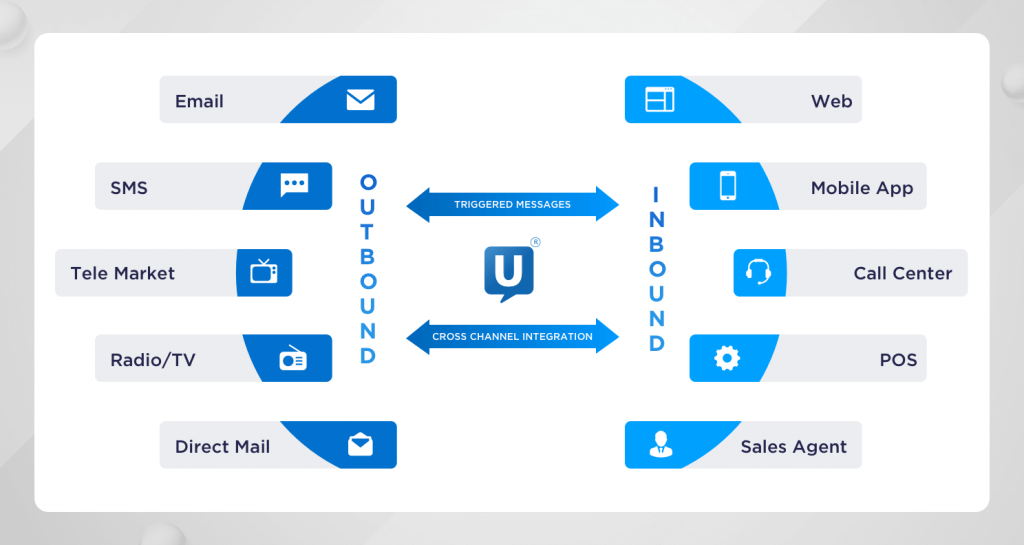
What are Interact Triggered Messages?
The Unica Interact User Guide defines them as a functionality utilized to deliver offers to a different channel than the one where the request was sent in Interact. These offers are triggered by predefined user events and/or event patterns. Once an event or event pattern is triggered, the eligibility conditions determine what offer selection method is used and which channel is being used for offer delivery.
You can define your triggered messages from the Interact Triggered Messages tab in Interact. You must also configure your Triggered Messages properties in Interact | triggeredMessage, which I will explain later in this article. The feature was introduced in Unica version 9.1.2. Also, from Unica version 10.0 release onwards, we’ve started supporting the different gateways like UBX, Engage Email, Engage SMS.
Benefits of using Interact Triggered Messages
Interact Triggered Messages are used when a real-time decision is needed to react to events that are happening in the customer’s ecosystem. Interact Triggered Messages allow asynchronous communication with the customer. Let’s understand this better with the help of some real-life use cases.
Use Case 1: The Telco customer satisfaction story – Prevent dropped calls from becoming dropped customers
If a customer, while driving their car, makes a hands-free phone call and they experience 3 dropped calls in 5 minutes. The Telcom service would then receive this “event” using Interact Triggered Messages and determine that the Next Best Action is to send an SMS to the customer, apologizing for the inconvenience, and assuring them that their engineers are working to resolve the problem.

In this scenario, the reassurance given to the customer helps towards Customer Retention. The proactive approach of Telco registering the struggle of the customer and following up with a message is simple and successful communication.
Use Case 2: Online Retailer Loyalty case – From abandoned carts to converted opportunities
When a first-time visitor lands up on your website, Interact sends a generic popup to the visitor asking them to enter their email address for availing a discount of 15% on making their first transaction. The visitor enters their email, looked around, selected a bunch of products, and added them to his/her cart. But the visitor leaves the website before completing the transaction.

The scenario started with a high possibility of offer acceptance when the visitor entered their email address. This clearly shows a purchase intention where the visitor does not want to miss the offered discount. But, either the visitor changed their mind or was distracted with another task, and the opportunity was lost. I am sure he would be happy if you could follow up with an email and pursue the opportunity until the redemption of the offer.
Using the Triggered Messages functionality of Interact, you can extend the probability of acceptance for an offer over a period of time across inbound and outbound channels.
How to Implement Triggered Messages using Unica Interact?
To implement Trigger Messages, product users need to perform various system changes. The potential areas for changes depending on your requirements are.
- Configuration changes on Unica UI:
- Interact runtime configuration
- Interact design time configuration.
- Interactive channel definition – Triggered Messages tab,
- Offer definition to add new offer attribute.
- If you want to add a new gateway for a customized channel, change is needed in the sample code as per your requirement. By default, Interact supports the gateways below:
- Email [Acoustic campaign email service]
- UBX Outbound Gateway
- Mobile push message.
- If you would like to use the information on the customers’ preferred channel, you may need changes on Profile Table.
- Interact Runtime Server changes: Triggered Messages gateway configuration files and customized jar file on Interact Runtime server will require changes.
Let’s learn about these changes in detail.
Step 1 – Runtime Configuration:
Interact runtime server changes are to configure outbound channels via which you want to make the offers available to customers.
- Add dispatcher
Dispatcher is used to send offers in a queue to gateway. It could be either in Memory, JM Queue, or any customized dispatcher.

- Define gateway
Target gateway via which offers are sent out to customers.

- Define Channel
You need to define the channel with handler. It will send eligible offers to gateways via dispatcher. Add dispatcher and gateway defined earlier under handler definition.
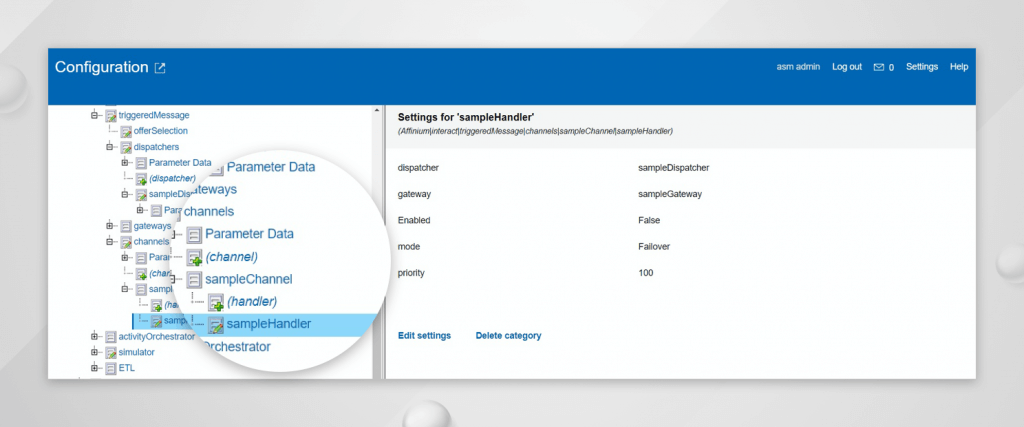
How to Define a Custom Channel?
If you want to implement your own customized channel, this is also possible with Interact Triggered Messages. For this purpose, Interact installation directory (<Interact installation directory>/Interact/samples/triggeredmessage) contains sample java classes for implementation.
To get more details on configurations and supported channels, please visit Interact Admin guide.
How to Select Multiple Channels to Deliver the Offer?
There are two ways you can select multiple channels to deliver the same offers.
- If you are doing customization and implementing your own channel selector class, you have an option to pass multiple channels via offer attribute. The candidate offers should have an attribute named “supportedChannels” . If this attribute does not exist, this method returns all the available channels in the order they are passed in. Otherwise, it passes the value of this offer attribute, which is expected to be a comma-separated list of names of the channels this offer can be delivered to.

- If you wish to change the attribute name from “supportedChannels” to any other name, you need to update accordingly in ‘getOfferSupportedChannels’ method of channelSelector.
private Set<String> getOfferSupportedChannels(Offer offer)
{
final String offerSupportedChannelAttributeName = "supportedChannels";
Set<String> candidateChannels = new TreeSet<String>(String.CASE_INSENSITIVE_ORDER);
NameValuePair[] offerAttrs = offer.getAdditionalAttributes();
for (NameValuePair nvp : offerAttrs)
{
if ((nvp != null)
&& offerSupportedChannelAttributeName.equalsIgnoreCase(nvp.getName())
&& NameValuePair.DATA_TYPE_STRING.equals(nvp.getValueDataType()))
If you are using supported gateways, you can configure to send same offer to multiple channels on the trigger message tab of Interactive channel.
- If you are using supported gateways, you can configure to send the same offer to multiple channels on the Triggered messages tab of the Interactive channel.

How to be a successful marketer in 2020?
If there’s one thing that could help you quickly understand why multi-channel customer service is important for customers, it would be the customer’s preference. A customer can interact with you at multiple channels, from email to SMS, to push notifications. For marketers to understand which channel you should go for? The answer is on the channel the customer is most active. And this option is available inside Interact Triggered Messages.
- You need nothing but add a column named channel in the Interact profile table. Assign customers’ preferred channel names in this column.
SELECT * FROM CUSTOMER_AUDIENCE_SP

- Navigate to the Interact triggered message tab on Interactive channel and select channel as customer’s preferred channel.

Interact Triggered messages will deliver the offer via the choice of customer updated in the channel column.
Interact Triggered messages allow you to deliver messages and offers to a different channel than the one where the initial real-time customer interaction started and captured via Interact. This capability solves a huge problem for you, reacting to customer events with Next Best Action independent of the original contact channel in no time. Your timely response through the right channel will help improve the customer experience and the business value generated by using Unica Interact for your real-time marketing activities.
As a summary and to ignite your imagination, the areas where you can use Interact Triggered Messages.
- Service inconvenience messages.
- Abandoned shopping cart scenarios.
- Reminder of the offers received through an online channel (mobile app, website, call-center).
- A thank you message after a real-time interaction.
If you are already an Interact user and not using Interact Triggered Messages yet, I hope this article helped you in discovering the potential of Unica Interact even further. Enabling Interact Triggered Messages will help you to increase the probability of offer acceptance and increase customer satisfaction.
To learn more about Unica Interact, get in touch with HCL Unica Professional Services.
Start a Conversation with Us
We’re here to help you find the right solutions and support you in achieving your business goals.









