Any next action you take in marketing is guided by a data decision and is the best way to increase profitability and increase the retention rate. With Next Best Offer, you can send the right and a very personalized offer at the most attractive price via the right channel to your customer. For that, you have to analyze and understand your customer’s journey over time. Unica Journey is a goal-based orchestration solution to craft, execute, and visualize context-driven, personalized, multi-step omnichannel customer experiences. On the other hand, Unica Interact is an interactive engine that targets personalized marketing offers to various audiences. Journey now supports offer integration through different channels for, e.g., Deliver, Link, and Interact. The article explains the detailed steps involved in setting up the next best offer from Interact to Journey Audience.
Usecase:
While the audience is navigating through Journey, Journey can get the best-personalized offer from Interact based on different criteria or segmentation logic the audience satisfies at runtime and send those offers to these audiences via the Link channel.
Following are the typical steps involved in sending the best offers from Interact to the journey audience through the link.
1. In the Email Configuration dialog, select Link
2. Add Offers – Check the checkbox I want to associate Offers to this touchpoint (template) to associate offers in emails.
3. Click on Next Best Offer.

4. The Next Best Offer page appears.
5. Provide appropriate values for the following fields:
- Interactive Channel
- Audience level,
- Interaction point,
- Select event (Only events associated with contact action will be available for selection).
- Interact Runtime URL (Only one runtime URL can be mapped at a time).
6. Once all the details are mentioned, click on Test Connection. The Test Connection should be successful.

7. Interact Fields Mapping – Interact profile, Dimension, and Real times attribute fields can be mapped with Journey audience (data definition) fields, so when Journey is published, audience information will be passed to Interact runtime as startSession API call.
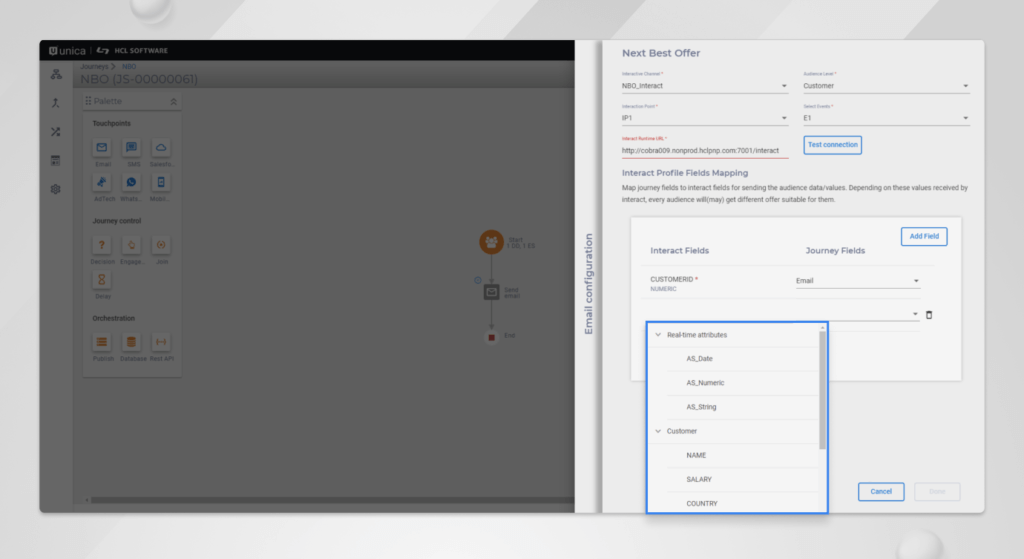
8. Click on Next. Create a new Action using any link connections, e.g., Mandrill.

9. Map the link fields with Journey Fields. Journey Fields displays all the data definition fields, and Offer Attributes are available for mapping.

10. Configuration of NBO is done; you can now Save and Publish the respective Journey.
11. As the audience flows through Journey, based on segmentation logic applied in Interact. Offer is fetched by Journey and sent via Email through the link.
Contact History Tracking
There is no change in Contact History tracking. Once an Email is sent from Journey, contact for the same audience is logged in the UACI_CHStaging table of Interact, and then as per the ETL settings in Interact, the data is ETled to UA_DtlContactHist table of Campaign
Some points to remember:
- NBO button will remain disabled if Interact is not installed on the platform.
- A marketer has to ensure that correct data type fields are mapped on the Interact profile table field mapping.
- Only One InteractRT URL is supported at a time
- In situations when Journey will not receive any offer for audiences from Interact, it will show transactions in an error state. Audiences will move to the next touchpoint without any email sent.
- Currently, Interact next best offer integration is only supported with partition1.
- Static/strategic segment, when configured in Interact, will not work within the above case.
You can learn more about Unica Interact and Journey integration here.
Start a Conversation with Us
We’re here to help you find the right solutions and support you in achieving your business goals.







