The first step before making any marketing campaign effective is having the right data of the audience. It ensures that you target the right offers, information, or even promotional content based on their behavior of how they have interacted with your product. Starting from HCL Unica V12.1, Unica Suite got two new products. Those are HCL Unica Journey and HCL Unica Link. Unica Journey is a goal-based orchestration solution to craft, execute, and visualize context-driven, personalized, multi-step omnichannel customer experiences. Unica Link provides both design-time and runtime services. It is invoked at design time when an administrator configures a Link connection or when you configure a process box in the Unica Campaign application or a touchpoint in the Unica Journey application.
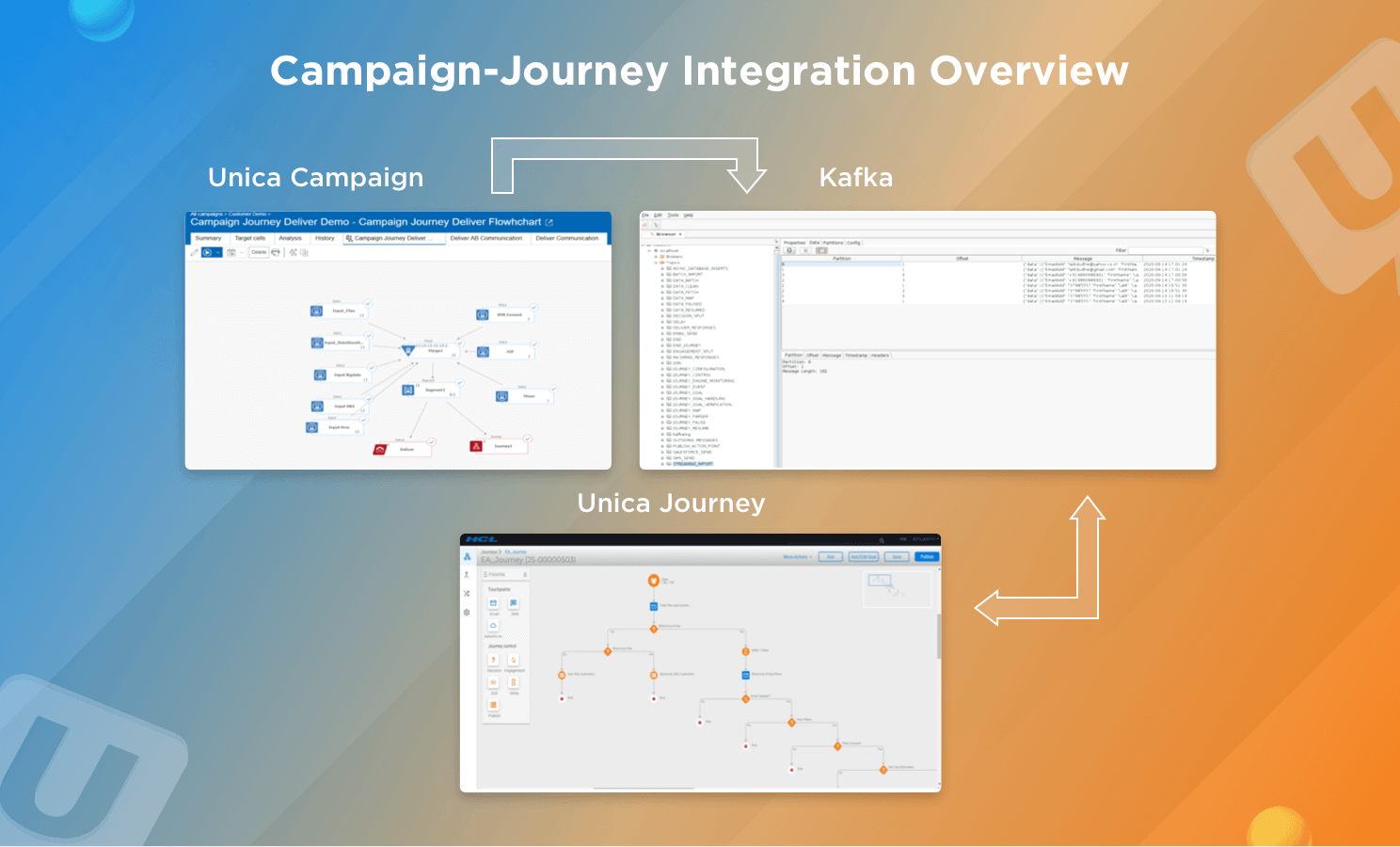
Campaign flowchart has capabilities to perform the segmentation. Using the Journey process box Campaign, send the audience’s information to Unica Journey. The campaign sends the audience information on the designated Kafka topic (STREAMING_IMPORT). Unica Journey read this audience information from the Kafka topic (STREAMING_IMPORT) and identifies it with entry sources. This audience information is further published to all Journeys, which are taking input from the mentioned entry source.
To make this happen, a new process box, ‘Journey,’ has been introduced.
Journey Process box in detail
Journey process box enables the marketers to streamline the data flow between the Campaign and Journey application. Following are the details about the Journey Process box:
- Journey process box allows the Campaign users to select the audience data to be sent to Journey (input cells).
- It allows the marketers to select the existing data definition which has been defined in Unica Journey.
- It enables the users to select the entry sources which exist in Journeys and are of type ‘KAFKA or ‘Unica Campaign.’
- The ‘View Journey’ button available on the Journey process box allows the users to view the Journey(s) associated with the selected entry source (ES) and data definition (DD). This Journey process box sends data to the associated Journey(s).
- On selecting data definition, the details of the selected data definition are populated under the Journey fields. This provides details of Journey fields like name, data type, mandatory/significant field on Journey.
- Journey process box allows the users to map and generate output from the fields from the Journey application as per the data definition selected.
- While executing the Journey process box, the audience information is sent as per the field mapping to Journey on Kafka topic (STREAMING_IMPORT) identified with entry source code.
- Once the publishing of audience data is complete, the Journey process box execution is marked as complete.
Campaign – Journey Integration Configurations
To integrate Campaign with Journey, navigate to Settings ➡️ Configurations ➡️ Campaign ➡️ partitions ➡️ partition(n) ➡️ Kafka ➡️ Journey.
Following parameters need to be set at this location:
KafkaBrokerURL ➡️ Kafka server URL, which is being used for Journeys application. CommunicationMechanism ➡️ Connection mechanism to connect to Kafka Server. Valid options are:
- SASL_PLAINTEXT_SSL ➡️ This can be used when the connection to Kafka is using a username and password, and SSL is enabled.
- NO_SASL_PLAINTEXT_SSL ➡️ This can be used when connecting to Kafka without a username and password, and no SSL is enabled.
- SASL_PLAINTEXT ➡️ This mechanism is used when the connection to Kafka is using username and password
- SSL ➡️ This mechanism is used when the connection to Kafka is without a username and password, but SSL is enabled.
- KafkaKeyFile ➡️ Client key file (with location) if SSL is enabled at Kafka.
- KafkaCertificateFile ➡️ Certificate file (with location) if SSL is enabled at Kafka.
- CertificateAuthorityFile ➡️ Location of the certificate if the signed certificate is used at Kafka.
- UserForKafkaDataSource ➡️ Unica Platform user, which contains data source storing username and password to connect to Kafka.
- KafkaDataSource ➡️ DataSource name containing Kafka user credentials.
- TopicName ➡️ Journeys designated topic for Campaign to push data to Journey. By default, this parameter’s value is set to ‘STREAMING_IMPORT.’ It is NOT advised to change these values.
Using Journey Process Box in Campaign Flowchart
Pre-requisites
- Required Data Definition to be created. You can re-utilize existing Data Definition if you wish you.
- Create a new Entry Source with ‘Import data from’ as ‘KAFKA’ (or ‘UNICA Campaign’ as introduced in Unica V12.1.0.2)
Process
To send audience data to Journey, you need to use the Journey process box, which has been introduced in Unica V12.1. You can roughly follow the below steps to achieve this:
1. Create a flowchart in Campaign and select your audience data (whom to you to send to Journey) in SELECT Process Box.
2. You can implement separation logic if you have any.
3. Then add JOURNEY Process Box and starting configuring as below: Here, ‘Entry Source’ and ‘Data Definition’ are the objects which were created as pre-requisites.

4. ‘View journey’ button on this screen will give you an option to verify which journey(s) this Journey Process Box will feed the data.
5. Marketers can map Campaign fields that are pushed to Journey’s entry source. You will also have an option to create Derived Field(s), which can be pushed to Journey.
6. The right pane display fields as per the selected data definition. There is a field indicator (*) to highlight the Journey field is mandatory.
7. Mapping of all mandatory journey fields is required; otherwise, the Journey process box configuration will not be complete.
8. Run the flowchart once all required configurations are done.
Validations
1. Once the flowchart with the Journey process is successfully completed, it is expected to send the data into Kafka in the ‘STREAMING_IMPORT’ topic as below.

2. The associated Journey will receive the data and will start processing it based on how Journey has been configured:

This is the easy and seamless way to send marketing data from Campaign flowcharts to Journey. This way, marketers can use the powerful mechanism of dicing and slicing of data using Campaign. Those finer data would be consumed by Journey for initiating the goal-based marketing. For marketers, this way will prove more effective, and Journey will always get more precise data, which is expected to improve ROI. To understand more about it, you can have a read to our Product Guide on Unica Journey, and Unica Campaign.
You can even reach out to us for any more queries, and we will be happy to help.
Start a Conversation with Us
We’re here to help you find the right solutions and support you in achieving your business goals.







