A new and improved version of the Self-Service Catalog is now available in Workload Automation 10.1 Fix Pack 1, enabling you to launch services quickly and easily. No knowledge is needed about the Workload Automation product — any user can submit service requests at any time, accessing the Self-Service Catalog from any device.
Through this interface, you can leverage a variety of services based on automation capabilities in no time, provided you’re connected to the Dynamic Workload Console via Single Sign-On (SSO).
The scheduler can now define services directly from the Workload Designer by marking a job stream as a service and specifying the parameters. Everything defined in a job stream can be done with a service.
To see how this works, let’s look at an example: creating a service to request a new virtual machine.
Example: Creating a service to request a new virtual machine
Let’s say Philip, the scheduler, needs to create a job stream to request the creation of a new virtual machine, and a service with variables corresponding to the fields that the Self-Service Catalog user must complete.
To create the service, Philip proceeds as follows:
- During the creation of the job stream, he adds a service and defines the following parameters:
- He enables Publish as a service. To make the service visible, the checkbox must be selected.
- For Name, he types “New Virtual Machine”.
- For Description, he types “This service allows you to create a new virtual machine.”
- For Tags, he uses the existing tag virtual_machine, and creates a new tagCreation_VM.
- In Support contact, he types the email “ITservice@gmail.com”.

- To create the service variables, he selects Variable + and is able to select from several types of variables, such as:

- For the virtual machine creation, Philip creates a string variable for the operating system configuring the following parameters:
- In Name, he types “OS”.
- In Display name, he types “Operating System”.
- In Description, he types “Specify the operating system for the virtual machine.”
- In Type, he selects String.
- He enables Required.
- In Default value, he types “Linux”.
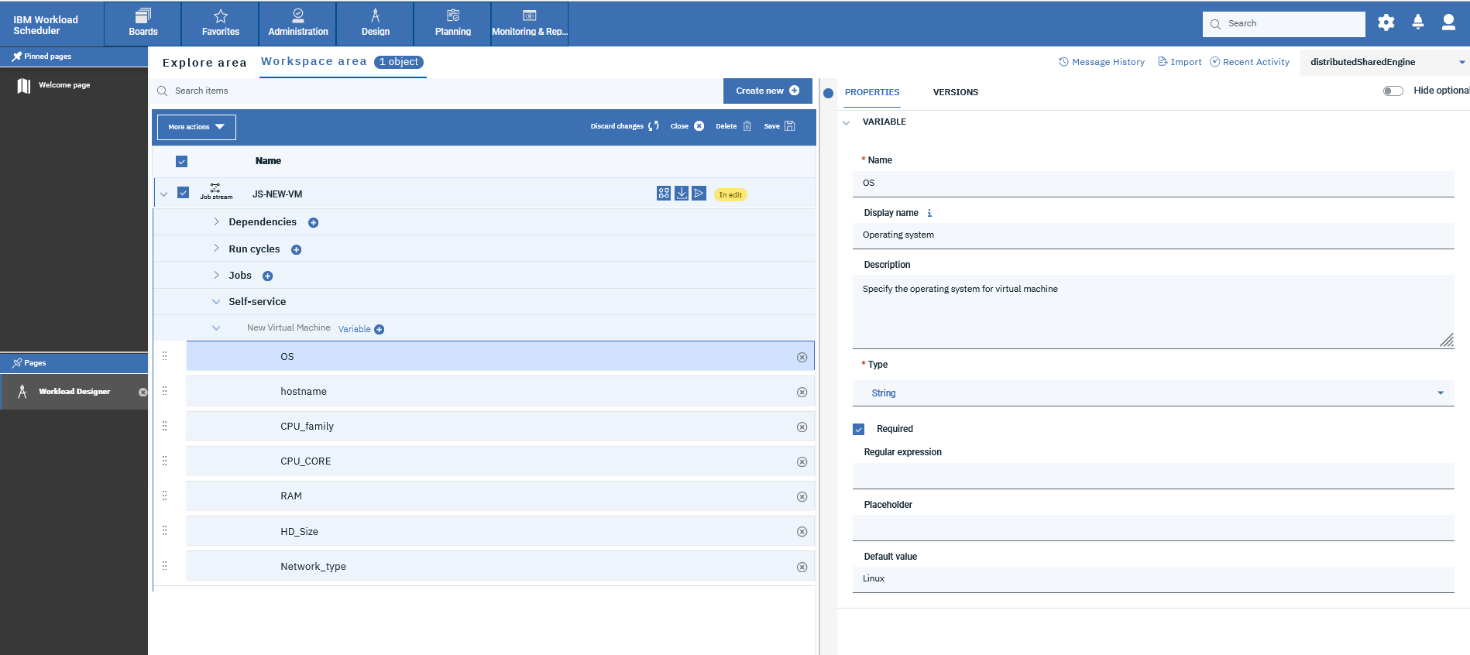
He then adds other variables of different types that will be useful for the service.

- He saves the job stream.
Now Emily, the operator, needs to request a new virtual machine, so she accesses the Self-Service Catalog from her mobile phone at this link:
https://host_name:port_number/console/ssc
where host_name and port_number are the host name and port number of the Dynamic Workload Console she’s connecting to.

To find the service she needs, she can use the search bar or filter the services by using the tags.

She taps on the Send button for the “New Virtual Machine” service to submit the completed fields.


Once submitted, a success message appears.

Emily wants to monitor the status of the service, so she goes to the “My Requests” section and checks the submission status.

The status shows that Emily has successfully submitted the service.
As this example shows, the Self-Service Catalog solution enables you to automate routine business tasks and run them from mobile devices without having to install and learn about the whole HCL Workload Automation product — and thanks to this new interface, you can now launch these services quickly and easily at any time, from any device.
Start a Conversation with Us
We’re here to help you find the right solutions and support you in achieving your business goals.



